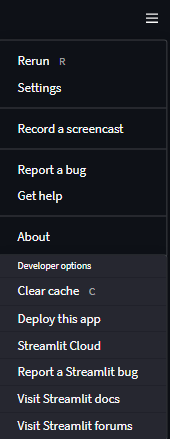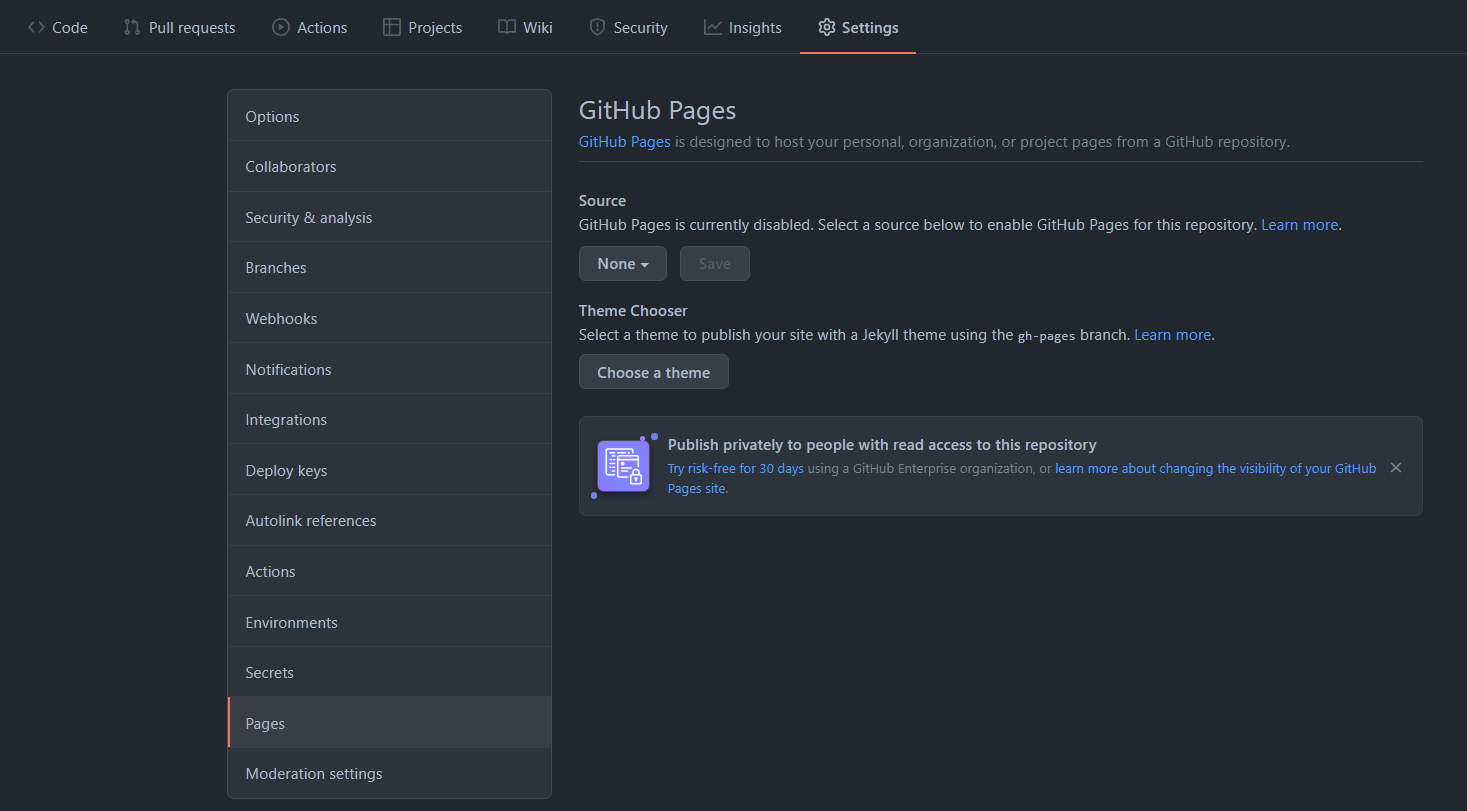Add Google Analytics (or any custom HTML) to Streamlit with Github Pages
Streamlit is one of the most popular libraries for creating web apps using Python, and they also provide a service to freely host and share your apps. One of the issues with this free sharing capability is that one losses control over the app, for instance, it is no longer possible to control how the precise HTML will look like or add custom Open Graph or analytics. This post shows a simple and easy way to add all of this by using Github Pages.
This post is one part of a three posts series regarding Streamlit, the posts can be read in any order and the three are built around the same demo app:
- Add Google Analytics (or any custom HTML) to Streamlit with Github Pages (this post)
- Multipage, State-Persistent Apps with Streamlit
- Lessons learnt After Developing Finance Web Tools with Streamlit and Altair (No HTML/CSS/JS)
TL;DR
This post covers how to upload a Streamlit app to the Streamlit Sharing platform and embed it as an iframe in a custom HTML hosted in Github Pages. This is NOT suitable for sensitive data or commercial use.
The technique used here is a hack, meaning it is not the best practice, but it will get the job done. In the end, a more robust and professional alternative will be mentioned for those interested.
An example Github Repo is available for inspiration, there is also a demo app attached to check the final result.
Initial Clarification
This post assumes the Streamlit App is hosted via Streamlit Sharing since if the app is being hosted on its own servers, there should not be a problem to add tracking, Open Graph, or any custom HTML since one has full control over the code and deployment. Instead, this post focuses on a purely free and managed solution with no servers involved.
Streamlit Sharing
Streamlit offers a free-forever Community plan for hosting and sharing an unlimited number of public Streamlit apps, the full plan comparison is available on their page. To use that free service one has to create a free account and upload all the code to a Github Repo (Gitlab, BitBucket, and Azure DevOps only in Paid plans at the moment).
Deployment
To deploy a Streamlit app it is important not to have any uncommitted changes, otherwise, streamlit will block the deployment. If all changes have been committed (and pushed), first run the app locally, typically with:
streamlit run python_script.py
And then go to the Hamburger Menu -> "Deploy this app"
This will redirect to the Streamlit Sign in Page and after logging in, the Deployment Options will be shown, here the repository, the branch, and the file should be specified. It is also possible to add additional parameters (and even secrets) in the "Advanced Settings", there is a tutorial to do this in the docs
Once the app is deployed it should be available at a URL with this format:
https://share.streamlit.io/GITHUB_USERNAME/REPOSITORY_NAME/MAIN_SCRIPT.py
That URL is completely functional but it has the drawbacks mentioned in the introduction, namely it is not possible to:
- Add any kind of tracking/analytics
- Customize the Open Graph meta tags for social media sharing
- Add custom HTML
It is not possible however to alter the Javascript, the HTML, or the CSS of the
streamlit app itself because it is in a domain (share.streamlit.io) to which
no access is granted. Nevertheless, analytics and meta tags are not "visible"
content and should therefore not disrupt the typical user experience of the
app. The main goal is to provide the final user with a seamless "Streamlit
Experience" while enhancing the features on the developer's end.
Github Pages
One advantage of Github repositories is that they come with a static webserver directly built-in called "Github Pages". It is disabled by default, but can be enabled by going to Settings -> Pages -> Enable. For simplicity, the master branch will be used but other branches can be used if configured.
Once enabled, the root of the repository will be served at this URL:
http://GITHUB_USERNAME.github.io/REPOSITORY_NAME
That means that an index.html can be added to the root of the repo and that
file will be the landing page of the URL.
A basic HTML as the following can be used for testing:
<!DOCTYPE html>
<html lang="en">
<head>
<meta charset="UTF-8">
<meta name="viewport" content="width=device-width, initial-scale=1.0">
<meta http-equiv="X-UA-Compatible" content="ie=edge">
<title>My App</title>
</head>
<body>
<h1>Hello World</h1>
</body>
</html>
Embedding Streamlit
Once both the Github Pages and the Streamlit Sharing are online, it is possible
to embed the latter in the former by using an iframe. The iframe`` by
default will show the app in smaller dimensions but with some minimal CSS it is
possible to extend theiframe` to provide the same look and feel as the
streamlit app.
Moreover, it is also possible to add Google Analytics or another custom HTML/CSS/JS into the page, always checking it does not affect the user experience.
The below example shows how to add the iframe to the boilerplate shown in the
previous section.
<!DOCTYPE html>
<html lang="en">
<head>
<meta charset="UTF-8">
<meta name="viewport" content="width=device-width, initial-scale=1.0">
<meta http-equiv="X-UA-Compatible" content="ie=edge">
<title>My App</title>
<style>
body {
margin: 0;
}
iframe {
display: block;
background: #000;
border: none;
height: 100vh;
width: 100vw;
}
</style>
</head>
<body>
<iframe src="https://share.streamlit.io/GITHUB_USERNAME/REPOSITORY_NAME/MAIN_SCRIPT.py">
Your browser doesn't support iframes
</iframe>
</body>
</html>
To add Google Analytics, the JS snippet can be appended after the iframe, do
remember to add the google-site-verification as meta tag:
<!DOCTYPE html>
<html lang="en">
<head>
<meta charset="UTF-8">
<meta name="viewport" content="width=device-width, initial-scale=1.0">
<meta http-equiv="X-UA-Compatible" content="ie=edge">
<!-- Google Verification -->
<meta name="google-site-verification" content="GOOGLE_SITE_VERIFICATION_TOKEN" />
<title>My App</title>
<style>
body {
margin: 0;
}
iframe {
display: block;
background: #000;
border: none;
height: 100vh;
width: 100vw;
}
</style>
</head>
<body>
<iframe src="https://share.streamlit.io/GITHUB_USERNAME/REPOSITORY_NAME/MAIN_SCRIPT.py">
Your browser doesn't support iframes
</iframe>
<!-- Google Analytics -->
<script>
window.ga = window.ga || function () {
(ga.q = ga.q || []).push(arguments)
};
ga.l = +new Date;
ga('create', 'UA_TRACKING_CODE', 'auto');
ga('send', 'pageview');
</script>
<script async src='https://www.google-analytics.com/analytics.js'></script>
</body>
</html>
With this last change and upon committing and pushing the Github Pages site should show the Streamlit app seamlessly and it should also appear in the Real Time tracking of Google Analytics.
Bonus: Custom Domains
As an additional advantage, Github Pages allows custom domain names, which, if using streamlit is a paid-only feature. To learn more about this feature, check the official docs
Do it the right way
The steps described above can and should be considered merely a hack since it is not the intended way to use the Streamlit Sharing platform.
There is indeed one other way to achieve the same, building a custom Streamlit Component that achieves the same functionality. Streamlit Components are custom Web Components that can extend the built-in Streamlit features, programming those require React knowledge though and even if the result is proper and of higher quality it will be more time-consuming.
If the iframe-trick does not work for a given use case, using Streamlit Components is a good next step.
There is documentation about Streamlit Components in the official Docs.
Other Alternatives
Some alternatives to the shown method could be:
- Run a Flask server and use Jinja2 to inject the custom HTML into the served streamlit
- Modify the default index.html the Streamlit library uses
- Host the HTML/CSS/JS snippet and embed that inside Streamlit using
st.components.v1.iframe
All of these are either less elegant or much more complex. The author recommends either the iframe-trick or custom-components.
Conclusion
Streamlit is one of the most popular dashboarding platforms in the Python
Ecosystem and allows to create apps with ease, Streamlit Sharing provides a
free forever hosting platform for unlimited public apps. However, it is not
possible to add analytics or custom HTML out of the box. When embedded in a
static site like a plain index.html and served via a free web server like
Github Pages one can add these features on top of it without issues.
An example Github Repo is available for inspiration, there is also a demo app attached to check the final result.
Check the Series
If you liked this post, it is highly likely that you will also like the other in this 3 part Streamlit Series:
- Add Google Analytics (or any custom HTML) to Streamlit with Github Pages (this post)
- Multipage, State-Persistent Apps with Streamlit
- Lessons learnt After Developing Finance Web Tools with Streamlit and Altair (No HTML/CSS/JS)